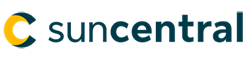
© Sun Life Assurance Company of Canada. All rights reserved.
You’re building an illustration and you need to illustrate a change in either a rate or an amount.
For a number of fields within Sun Life Illustrations, you have the ability to customize an input by allowing you to add a change. This allows you to start out at one amount and then change it over time. This feature is available on the following fields:
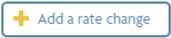
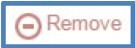
The following image shows a customized withdrawal with three layers with a gap between layers 1 and 2.
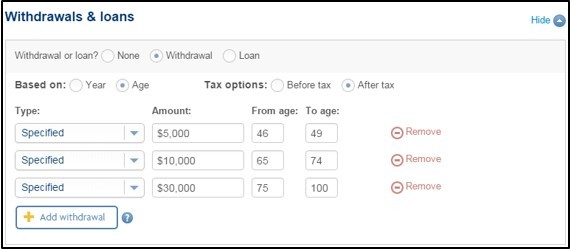
Here are some things to be aware of when you customize using layers.
Generally used with Specified amounts
In general, the layers are only available when you illustrate Specified amounts (loans or withdrawals) and not when you illustrate a solved amount. See the following example of the loan fields when the Level maximum loan solve is selected. To be able to add layers, change the Type to Specified and the Add loan button will be displayed.
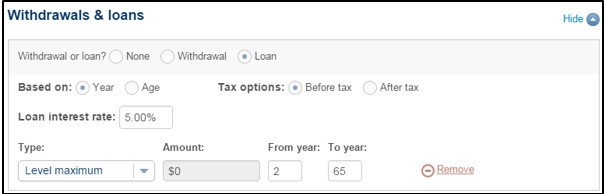
Added flexibility for universal life payments
The exception to the above rule is for universal life payments. Due to the variable nature of universal life payments, we added the ability to mix some solves with some specified layers. So for Universal Life payments you can include a single solved layer (Level minimum or Level maximum) mixed in with one or more specified payment layers. The following example shows a scenario where the client was prepared to commit to payments of $5,000 per year for the first 10 years and then wanted to know how much they would need to pay for the remaining years to age 65 based on an assumed interest rate.
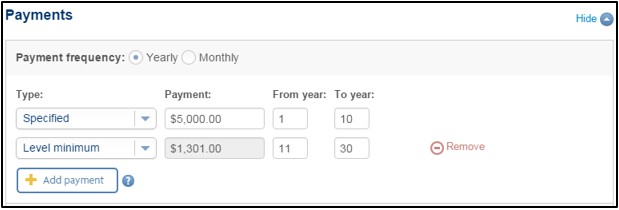
Two layers for marginal tax rates
Marginal tax rates allow up to two layers. This allows for the common approach of illustrating one rate to apply till retirement age and then a different rate in retirement.
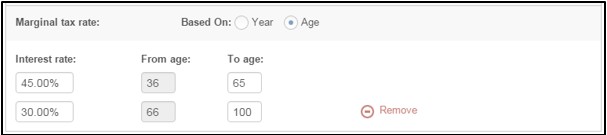
© Sun Life Assurance Company of Canada. All rights reserved.