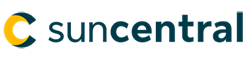Website maintenance starting Friday April 19 @ 9pm ET
The secure site and tools will be temporarily unavailable starting Friday April 19 @ 9pm until 9pm on Saturday April 20 ET for system maintenance. Thank you for your understanding.
Website maintenance starting Friday April 19 @ 9pm ET
The secure site and tools will be temporarily unavailable starting Friday April 19 @ 9pm until 9pm on Saturday April 20 ET for system maintenance. Thank you for your understanding.
You want to present your client with a solution that addresses their temporary life and critical illness insurance needs in one report.
How to prepare the Term and CII Solution report
Step 1: On the home page of Sun Life Illustrations, look for Other tools and calculators and select SunTerm and Sun CII Solution.
Step 2: On the Term and CII Solution page, enter the client information. Note that the tool does not include substandard ratings. This is because the tool is designed for your initial presentation to the client when ratings are not yet known. If ratings are identified in the underwriting process and you need to create a new illustration, create the desired standalone Term or CII product illustration. See step 6 below on Transferring the information to product illustrations.
Step 3: Enter the coverage amount for the Term policy and the CII policy. The default option allows you to specify both the term life and CII coverage amounts. Alternately, you can specify one coverage and solve for the other based on a specified premium. For example, if your client knows they need $500,000 of term life insurance and they have a budget of $200 per month, enter the Term coverage of $500,000, enter the total premium of $200 and select Monthly premium frequency. Click “Refresh” and the system will determine the amount of CII coverage based on the total premium.

Step 4: Consider which optional benefits to include. The Term and CII Solution tool includes the most commonly used benefits. This includes Waiver for both Term and CII as well as Return of premium for CII.
Step 5: View the report. Once the PDF has been generated, you can print, save or email it as you wish.
Step 6: Consider if you want to save the product illustrations. You may want to save the illustrations in case you want to customize the Term or the CII illustration beyond what is available on the Term and CII solution tool. For example, you may want to add a Child Term Benefit after speaking with your client. If you want to save the illustration you need to select the option to “Transfer to illustration”. When you choose this option, the details from the Term and CII Solution tool are transferred to a new case with a Term illustration and a CII illustration. You can save this case for easy retrieval in the future. The important thing to know is that once you have Transferred to the product illustrations, you cannot return to the Term and CII Solution tool and if you want to recreate the Term and CII Solution report, you would need to reenter the client, coverage and benefit information.

© Sun Life Assurance Company of Canada. All rights reserved.